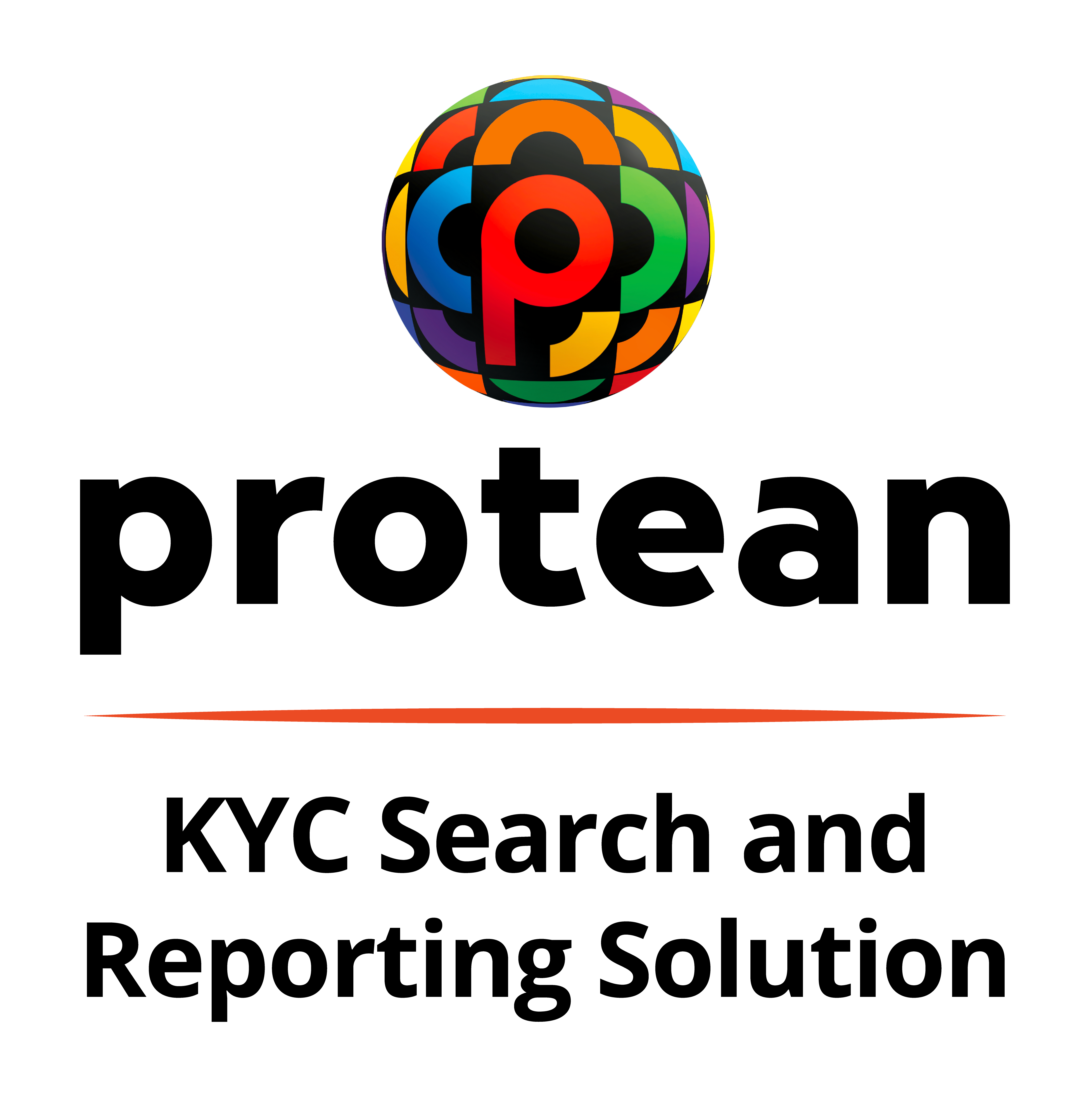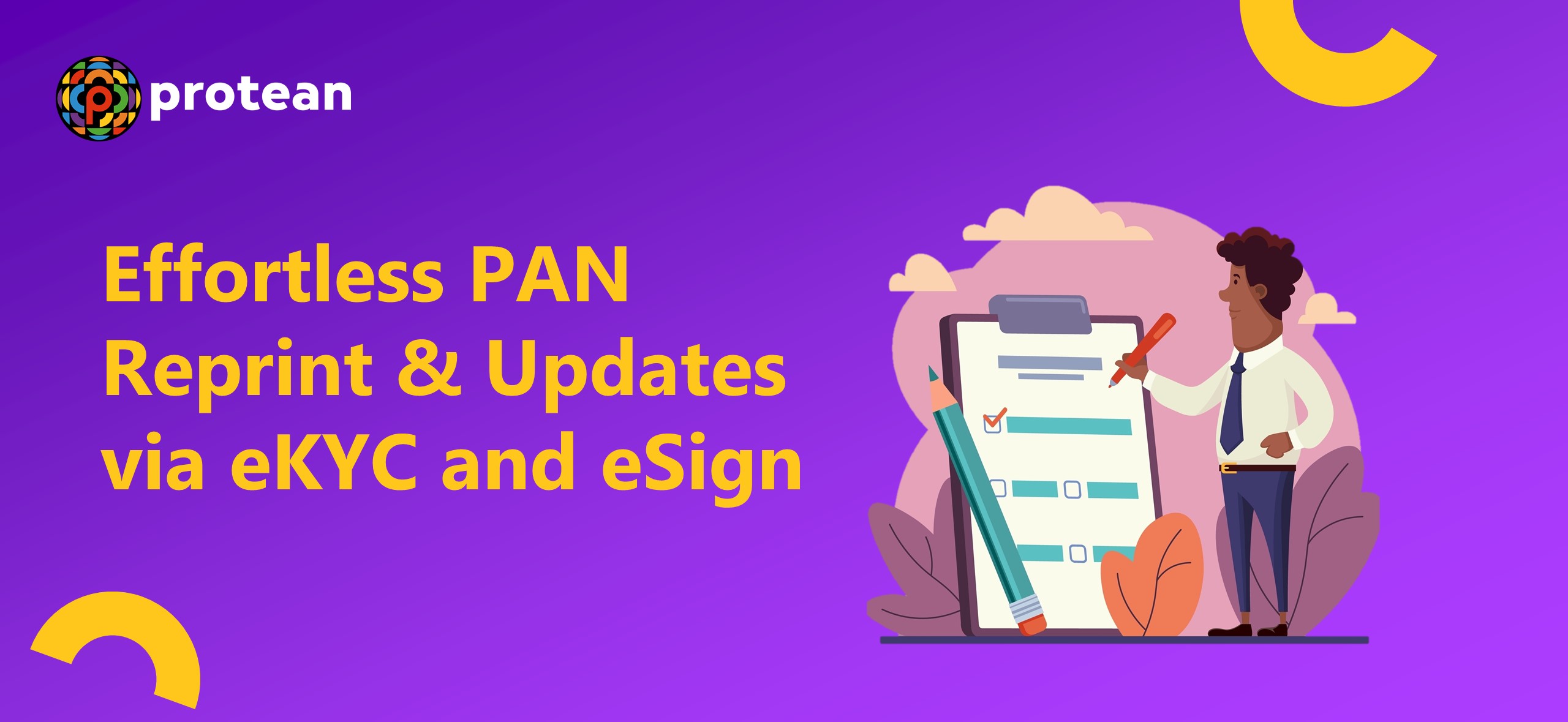Kakoli
12 April 2024
Discover a seamless PAN application process through eKYC and eSign. This guide simplifies PAN Reprint/Change/Correction/Update with step-by-step instructions for registering, generating a token, and submitting applications digitally or through scanned images. From personal details to document uploads, follow this concise guide for a hassle-free experience and prompt delivery of your PAN card.
PAN Reprint/Change/Correction/Update: Step-by-step application process using eKYC and eSign
1. Registration and Token Generation
- Visit the website www.tin-nsdl.com
- Under 'Quick links', click on 'Online PAN Services'
- Click on 'Paperless PAN Application'
- On selecting the desired option, you will see a form where you need to register and generate a token (this is a pre-requisite for all types of PAN applications)
- For 'Application Type', select option 'Changes or Correction in PAN Data/Reprint' from the drop-down and select 'Individual' from Category
- Select the appropriate 'Title' from the drop-down list and enter your 'Last Name/Surname', 'First Name' and 'Middle Name'
- Enter the Date of Birth, Email ID and Mobile Number
- Select between Yes or no to choose whether a citizen of India, enter your existing PAN number and check the consent form (by checking the consent you agree that the data submitted by you will be used for the purpose of PAN application)
- Enter the Captcha code and click on Submit
- On successful registration, token number will be generated and the same would be sent on the provided email ID
2. Input Personal Data
- Click on Continue with PAN Application
- Select the mode of application 'Submit digitally through e-KYC & e-Sign' option
- Select between Yes or No whether Physical PAN card is required. If 'No' is selected, you'll receive only digitally signed e-PAN at the email ID provided in the application
- Your existing PAN number will be automatically captured from the previous screen
- Enter the last four digits of the Aadhaar carefully.
- If you are OK with the photograph in Aadhaar to be printed on the PAN card, then select 'Yes'.
- If you select 'No', then you'll be prompted to select other modes for PAN Application
- Please tick the boxes besides the required fields to make correction or change in existing data
- Data captured on the registration page before generating the token will be auto-populated
- Select the Gender from the drop-down menu
- Under the parents details section, provide father's name. Kindly note Father's name is mandatory and from May 1, 2024 even mother's name will be made mandatory. Please ensure Father's name and mother's name is correctly entered
- Under contact details, residential address would be automatically captured from the Aadhaar card
- Select the country code from the drop-down, enter area/STD code
- Telephone/mobile number and email ID would be auto-filled
- If multiple PAN numbers are allocated to you inadvertently, please mention the same
- Click Next to go to the Documents Details section
3. Document Submission and Confirmation
- Proof of Identity, Proof of Address, Proof of Date of Birth will be pre-filled
- For Proof of PAN, select 'Copy of PAN' from the drop-down
- For Declaration, select Himself/herself or representative assessee from the drop-down
- Enter the number of documents enclosed and enter the place and click Submit
- On successful submission of details, you'll be navigated to confirmation screen
- On the confirmation screen, you'll have to enter the first 8-digits of your Aadhaar and confirm the details
- For editing, select the Edit button and you'll be redirected to application pages for correcting details
4. Payment and Authentication
- Click Next to be redirected to payment page for payment of application fees using various online payment options
- On successful payment, you'll be navigated to the authentication portal
- Click on consent check box to provide consent for using Aadhaar details for purpose of PAN change or Correction application
- Then Continue with e-KYC authentication
- On successful authentication, you'll be navigated to the e-sign portal for digital signing of application
- You'll have to re-enter your Aadhaar number and provide consent for e-Sign for PAN change or correction application
- Click on Send OTP for OTP authentication
- On successful authentication, application will be digitally signed and digitally signed PDF will be displayed on the screen
- You'll receive your e-PAN within two hours and the physical PAN will be delivered to your doorstep
PAN Reprint/Change/Correction/Update: Step-by-step application process using scanned images through eSign
1. Registration and Token Generation
- Visit the website www.tin-nsdl.com
- Under 'Quick links', click on 'Online PAN Services'
- Click on 'Paperless PAN Application'
- On selecting the desired option, you will see a form where you need to register and generate a token (this is a pre-requisite for all types of PAN applications)
- For 'Application Type', select option 'Changes or Correction in PAN Data/Reprint' from the drop-down and select 'Individual' from Category
- Select the appropriate 'Title' from the drop-down list and enter your 'Last Name/Surname', 'First Name' and 'Middle Name'
- Enter the Date of Birth, Email ID and Mobile Number
- Select between Yes or no to choose whether a citizen of India, enter your existing PAN number and check the consent form (by checking the consent you agree that the data submitted by you will be used for the purpose of PAN application
- Enter the Captcha code and click on Submit
- On successful registration, token number will be generated and the same would be sent on the provided email ID
2. Input Personal Data
- Click on Continue with PAN Application
- Select the mode of application 'Submit scanned images through e-Sign' option
- Select between Yes or No whether Physical PAN card is required. If 'No' is selected, you'll receive only digitally signed e-PAN at the email ID provided in the application
- Your existing PAN number will be automatically captured from the previous screen.
- Enter the last four digits of the Aadhaar carefully
- Enter the name as it appears on Aadhaar
- Please tick the boxes besides the required fields to make correction or change in existing data
- Data captured on the registration page before generating the token will be auto-populated
- Select the Gender from the drop-down menu
- Under the parents details section, provide father's name. Kindly note Father's name is mandatory and from May 1, 2024 even mother's name will be made mandatory. Please ensure Father's name and mother's name is correctly entered
- Under contact details, select residential address and fill your residential address details
- Select the country code from the drop-down, enter area/STD code
- Telephone/mobile number and email ID would be auto-filled
- If multiple PAN numbers are allocated to you inadvertently, please mention the same
- Click Next to go to the Documents Details section
3. Document Submission and Confirmation
- Select Proof of Identity, Proof of Address, Proof of Date of Birth from available list of options
- For Proof of PAN, select 'Copy of PAN' from the drop-down
- For Declaration, select Himself/herself or representative assessee from the drop-down
- Enter the number of documents enclosed
- For Upload Photo/Signature section:
- Upload photo in the following format: Only .jpg extension file allowed; DPI lesser than 200 dpi; 3.5(H) x 2.5(W) cms; Maximum file size: 50kB
- Upload signature in the following format: Only .jpg extension file allowed; DPI lesser than 200 dpi; 2(H) x 4.5(W) cms; Maximum file size: 50kB
- After successful upload, you will be able to see the preview of the photo and signature in the box
- For Upload Supporting Documents, documents should be in accepted specifications i.e. file should be in PDF format and the size should not exceed 300 kB. You can add more documents by clicking on Add Documents
- Click on Submit once done. On successful submission of details, you'll be navigated to confirmation screen
- On the confirmation screen, you'll have to enter the first 8-digits of your Aadhaar and confirm the details
- For editing, select the Edit button and you'll be redirected to application pages for correcting details
4. Payment and Authentication
- Click Next to be redirected to payment page for payment of application fees using various online payment options
- On successful payment, you'll be navigated to the authentication portal
- Click on consent check box to provide consent for using Aadhaar details for purpose of PAN change or Correction application
- Then Continue with e-KYC authentication
- On successful authentication, you'll be navigated to the e-Sign portal for digital signing of application
- You'll have to re-enter your Aadhaar number and provide consent for e-Sign for PAN change or correction application
- Click on Send OTP for OTP authentication
- On successful authentication, application will be digitally signed and digitally signed PDF will be displayed on the screen
- You'll receive your e-PAN within two hours and the physical PAN will be delivered to your doorstep
Main Heading
Blogs
Sub Heading
Effortless PAN Reprint & Updates: Streamlined Process via eKYC and eSign
Theme Color
blue
URL
PAN-Reprint-PAN-Update